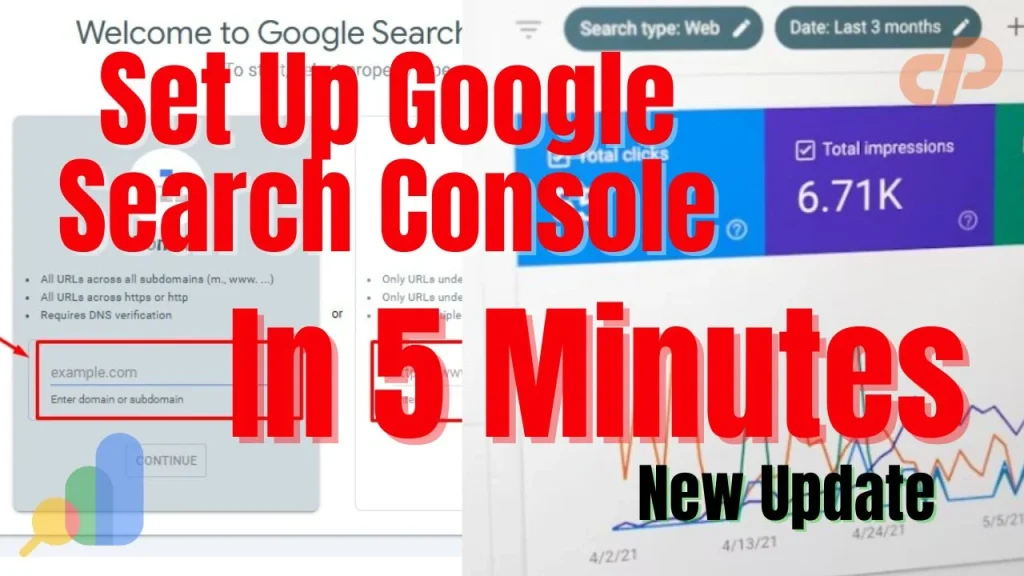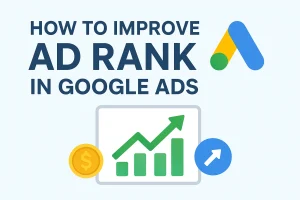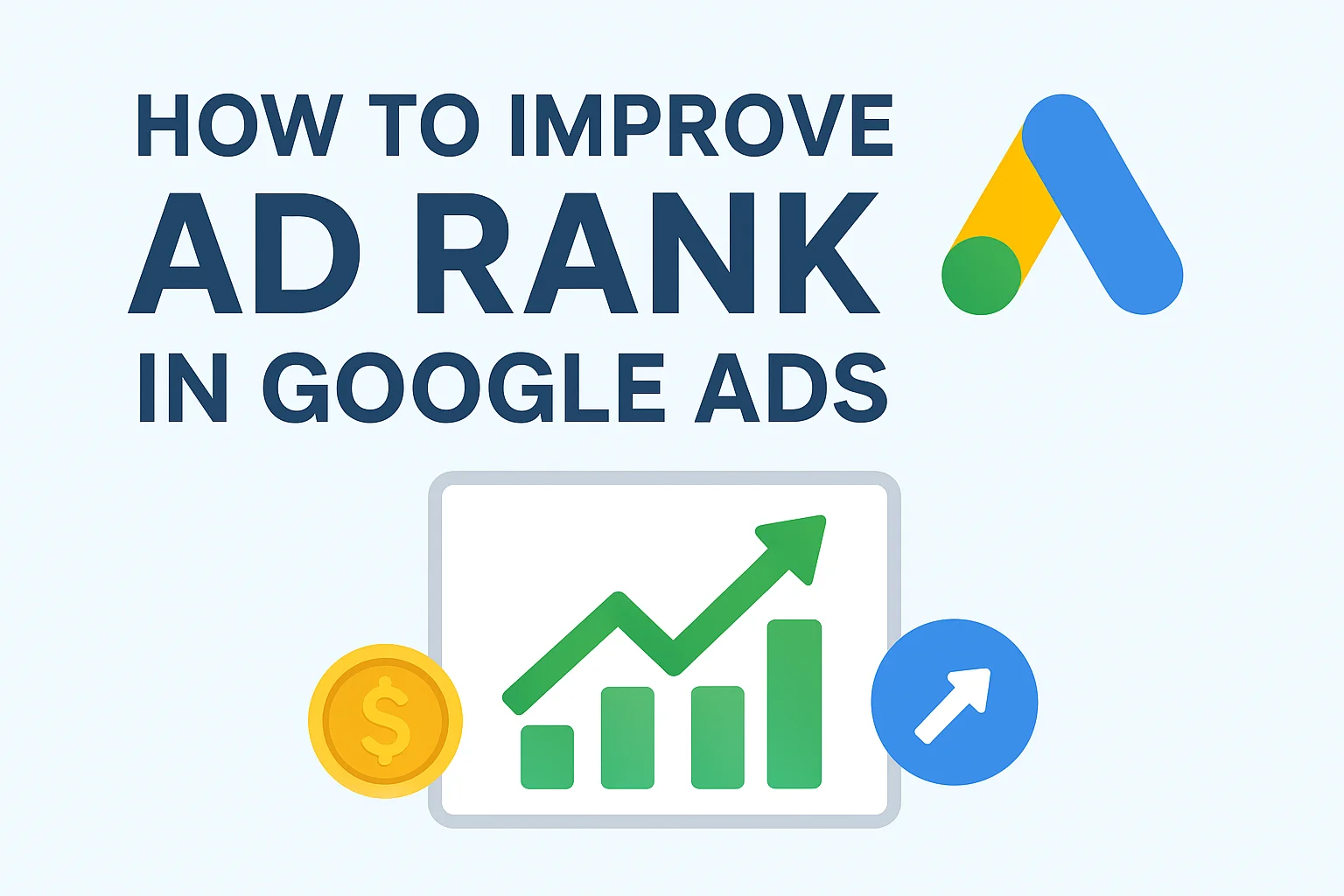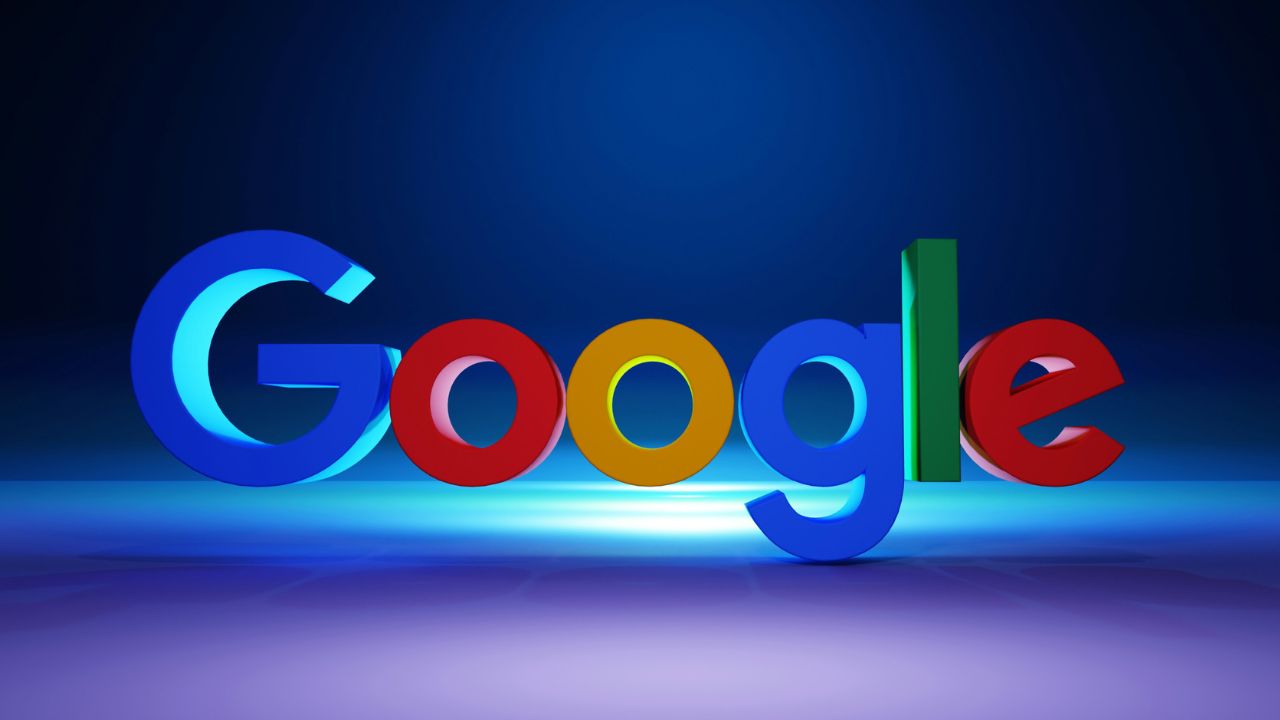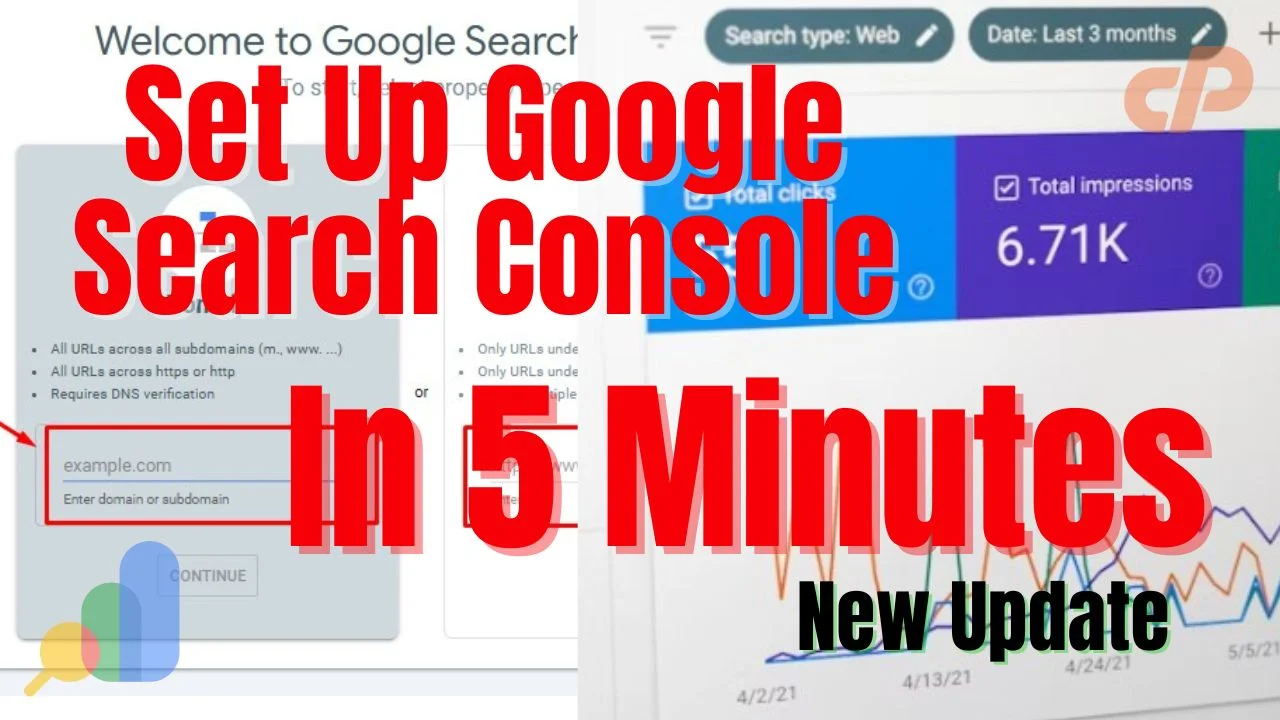Learn step-by-step how to set up Google Search Console for your website in 2025. This beginner-friendly guide covers WordPress, Shopify, and Blogger setup, including how to verify your site, submit a sitemap, and monitor performance. Discover how to check website indexing, fix sitemap errors, and use the dashboard to track search traffic and SEO growth. Whether you run a blog, eCommerce store, or business site, this Google Search Console tutorial will help boost visibility and rankings.
Table of Contents
Introduction
Google Search Console (GSC) is a free tool from Google that helps website owners, bloggers, and eCommerce businesses monitor and optimize their site’s performance. It provides valuable insights into indexing status, search traffic, and keyword rankings. Learning how to set up Google Search Console allows you to verify your site, submit a sitemap, and track performance data. With these features, you can fix errors, improve visibility on Google, and identify SEO opportunities to grow your online presence effectively..
In this comprehensive guide, we’ll cover:
- Step-by-step setup for WordPress, Shopify, and Blogger
- How to verify your website in GSC
- Submitting a sitemap
- Understanding the Google Search Console dashboard
- Common errors and fixes
By the end of this guide, you’ll be equipped to leverage Google Search Console for website growth in 2025.
What is Google Search Console?
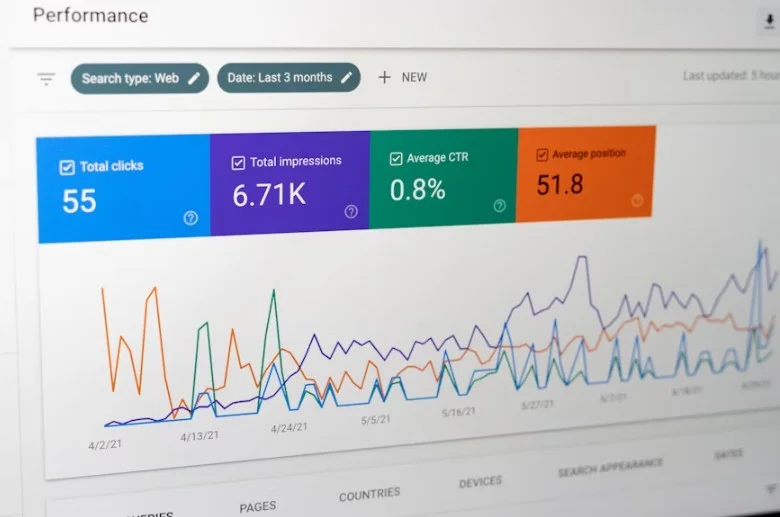
Google Search Console is a free service offered by Google that allows you to monitor and maintain your website’s presence in Google Search results. It provides actionable data like search traffic, keyword performance, and mobile usability.
Google Search Console is a free tool to track your website’s performance in Google Search. Learn to verify your site, submit sitemaps, and monitor indexing to optimize SEO effectively.
Key Benefits:
- Understand how Google sees your website
- Check website indexing and coverage
- Identify search queries bringing traffic
- Fix errors to improve site health
Reference: Google Search Console Help
Step-by-Step How To Set Up Google Search Console Setup for Beginners
Setting up Google Search Console is simple for beginners using WordPress, Shopify, or Blogger. The process includes verifying site ownership, submitting a sitemap, and monitoring performance. With these steps, website owners can track indexing, fix errors, and improve SEO visibility effectively in Google Search.
Step 1: Sign in to Google Search Console
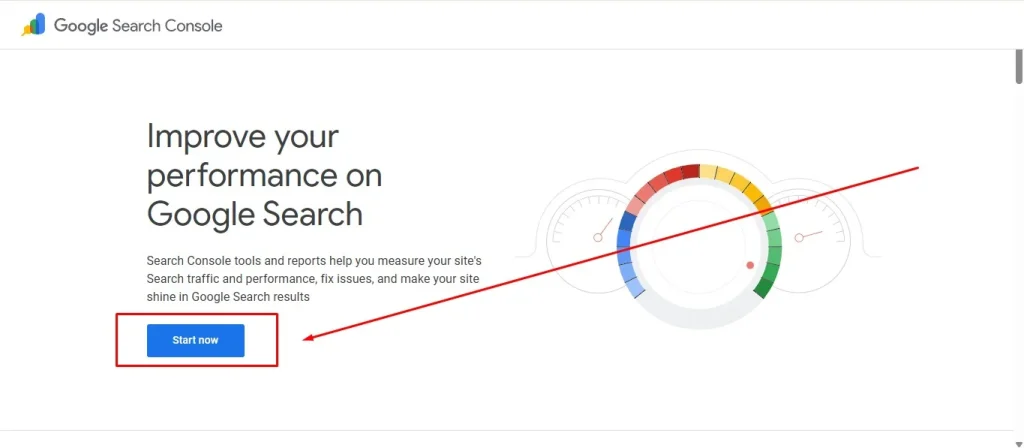
- Go to Google Search Console
- Sign in with your Google account
- Click “Start now”
Signing into Google Search Console is the first step to monitor a website’s SEO performance. Using a Google account, site owners can access tools to track search traffic, indexing, keywords, and errors, ensuring better optimization, improved visibility, and accurate insights for ongoing website growth.
Step 2: Choose a Property Type
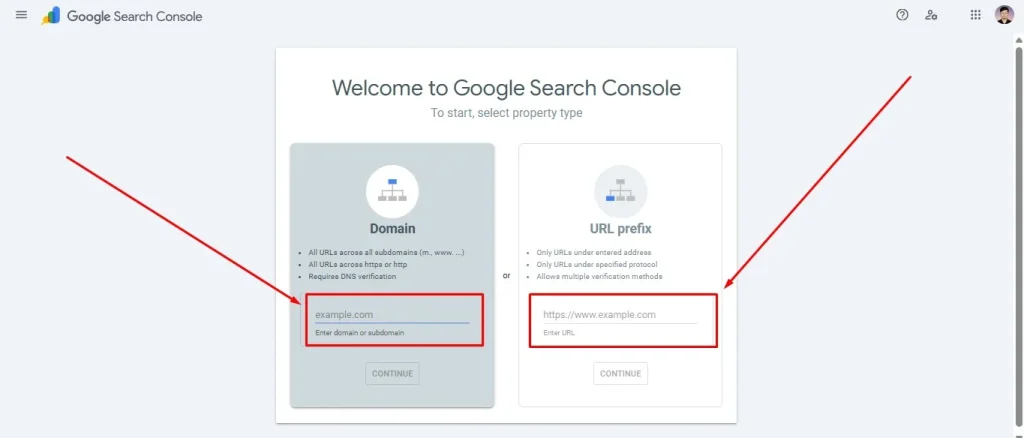
GSC offers two property types:
| Property Type | Description |
| Domain | Covers all subdomains and protocols (http/https) |
| URL Prefix | Covers only specific URLs with exact protocol |
Recommendation: Use Domain Property if you want complete coverage.
Step 3: Verify Your Website in Google Search Console
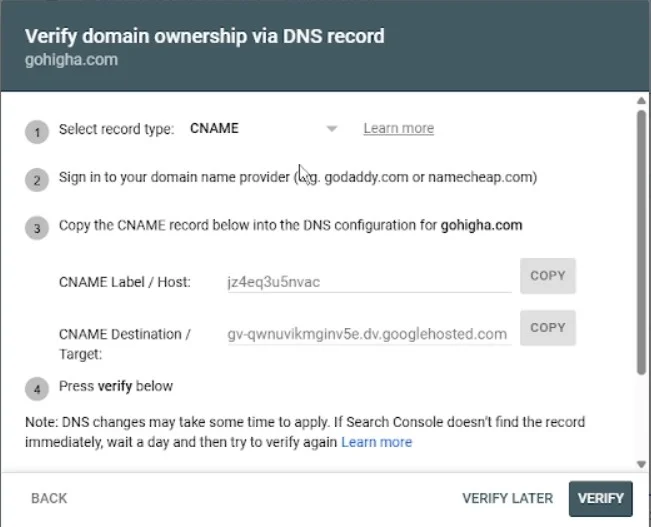
Verification ensures that you own the website. There are multiple verification methods:
- HTML File Upload: Upload a file provided by GSC to your website root directory.
- HTML Tag: Add a meta tag to your homepage <head> section.
- Google Analytics: Use your GA tracking code for verification.
- Google Tag Manager: Add GSC verification to GTM.
- Domain Name Provider: Verify via DNS record.
To verify your website in Google Search Console, you must confirm ownership before accessing search data. Verification methods include uploading an HTML file, adding a meta tag, using Google Analytics or Google Tag Manager, or updating DNS records. This step ensures secure access to valuable SEO insights.
Step 4: Submit Sitemap to Google Search Console
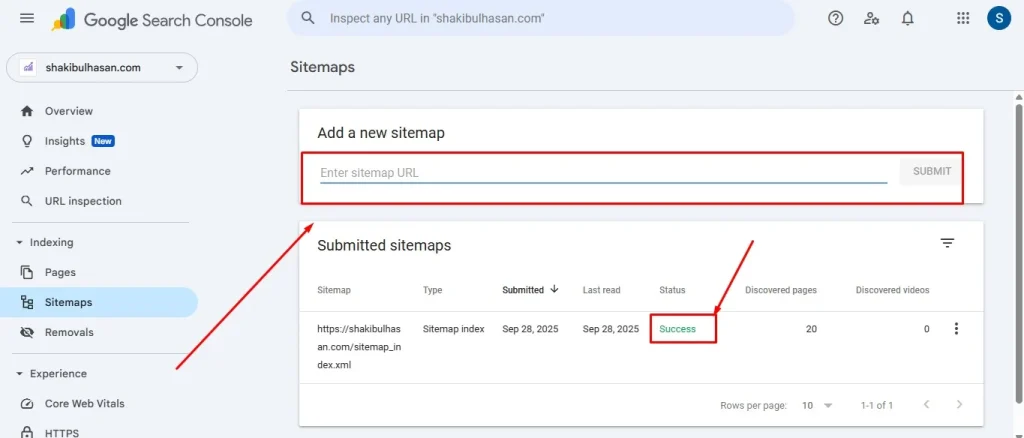
A sitemap is a file that guides Google to crawl and index your website efficiently. By submitting a sitemap in Google Search Console, you ensure all important pages are discovered, improve search visibility, and help Google understand your site structure for better SEO performance.
Steps:
- Go to Sitemaps in the GSC dashboard
- Enter your sitemap URL (usually yourwebsite.com/sitemap.xml)
- Click Submit
Submitting a sitemap in Google Search Console helps Google discover and index all your website pages accurately. This ensures proper coverage, improves search visibility, and boosts SEO performance by allowing Google to efficiently understand your site structure and prioritize important content.
How To Set up Google Search Console WordPress Setup
Step-by-step Guide:
- Install Yoast SEO or RankMath plugin
- Generate a sitemap via the plugin
- Copy the sitemap URL
- Add the sitemap in GSC
- Verify using HTML tag or plugin method
Tip: Regularly check for sitemap errors in Google Search Console.
How To Set Up Google Search Console Shopify Setup
Steps:
- Go to your Shopify admin panel
- Navigate to Online Store > Preferences
- Add the GSC verification meta tag in Theme > Edit Code > Head section
- Submit your Shopify sitemap in GSC
To set up Google Search Console for Shopify, verify your website ownership and submit your sitemap. This allows you to monitor search performance, track indexing, identify SEO issues, and ensure that all Shopify pages are properly indexed for improved visibility in Google search results.
How To Set Up Google Search Console Blogger Setup
Steps:
- Go to your Blogger dashboard
- Navigate to Settings > Search preferences
- Enter the HTML meta tag from GSC
- Save changes and verify
Setting up Google Search Console for Blogger requires adding a verification meta tag to your blog’s <head> section to confirm site ownership. After verification, submit your sitemap in Google Search Console to help Google crawl and index all your pages effectively. This process improves search visibility, allows you to monitor traffic and keyword performance, identify and fix errors, and optimize your Blogger site for better SEO results and higher rankings in Google search.
Google Search Console Dashboard Guide
The GSC dashboard provides several reports:
- Performance Report: Keywords, clicks, impressions, CTR, and average position
- Coverage Report: Pages indexed, errors, and warnings
- Enhancements Report: Mobile usability, Core Web Vitals
- Sitemaps Report: Status of submitted sitemaps
Tip: Regularly monitor how to check website indexing in Google Search Console to ensure all pages are properly indexed.
Common Google Search Console Errors & Fixes
- 404 Errors: Fix broken links and resubmit sitemap
- Server Errors: Ensure website hosting is stable
- Blocked Resources: Allow Googlebot to access JS/CSS
- Duplicate Content: Use canonical URLs
Fixing common Google Search Console errors, such as 404 pages, server issues, and blocked resources, is essential for maintaining healthy SEO and proper indexing. By addressing these issues promptly, website owners ensure all pages are discoverable, improve search performance, and enhance user experience, leading to better visibility in Google.
Table: Google Search Console Setup Summary
| Platform | Verification Method | Sitemap URL | Notes |
| WordPress | HTML Tag / Plugin | yoursite.com/sitemap.xml | Use Yoast or RankMath |
| Shopify | Meta Tag in Theme | yoursite.com/sitemap.xml | Verify via theme head section |
| Blogger | Meta Tag in Settings | yoursite.com/sitemap.xml | Use search preferences |
FAQ (20 Questions)
- What is Google Search Console and why should I use it?
Google Search Console is a free tool by Google to monitor your website’s performance in search results. It helps identify errors, track indexing, and improve SEO. - How do I verify my website in Google Search Console?
Verify using HTML file upload, HTML tag, Google Analytics, GTM, or DNS verification. - Can I use Google Search Console for WordPress, Shopify, and Blogger?
Yes, GSC supports all these platforms with different verification methods. - How do I submit a sitemap in Google Search Console?
Navigate to Sitemaps in the dashboard, enter the sitemap URL, and click Submit. - How long does it take for Google Search Console to show data?
Usually 24–48 hours for indexing data to appear. - How to fix common Google Search Console errors?
Address 404 errors, server issues, blocked resources, and duplicate content. - Is Google Search Console free to use?
Yes, GSC is completely free for all website owners. - How to check website indexing in Google Search Console?
Use the Coverage report to see which pages are indexed. - What is the difference between Domain and URL Prefix property?
Domain covers all subdomains and protocols; URL Prefix covers only a specific URL. - How to verify WordPress site in Google Search Console?
Use HTML tag via SEO plugin or upload verification file. - How to add Shopify website to Google Search Console?
Add the meta tag in theme head section and submit sitemap. - How to fix sitemap errors in Google Search Console?
Ensure the sitemap URL is correct and all pages are accessible. - How to monitor keyword performance in Google Search Console?
Use the Performance Report for clicks, impressions, CTR, and position. - How to track mobile usability in GSC?
Check Enhancements > Mobile Usability report for issues. - How to use Google Tag Manager for GSC verification?
Add the verification code in GTM container and publish. - Can I remove URLs from Google Search Console?
Yes, use the Removals tool to temporarily block URLs. - How to fix server errors in GSC?
Ensure website hosting is stable and pages are accessible. - Does Google Search Console improve SEO automatically?
GSC provides insights, but SEO improvements depend on action taken. - How often should I check Google Search Console?
At least once a week to monitor errors, performance, and indexing. - Can I connect Google Analytics with Google Search Console?
Yes, integrating both tools provides deeper insights into traffic and performance.
Conclusion
How To Set up Google Search Console is critical for any website owner in 2025. Whether you run WordPress, Shopify, or Blogger, following this guide ensures:
- Proper website verification
- Correct sitemap submission
- Monitoring performance and indexing
- Fixing errors for better SEO
Regularly check GSC to maximize your site’s search visibility and maintain a healthy online presence.
Learn to set up Google Search Console for WordPress, Shopify, and Blogger. Verify your site, submit sitemap, monitor performance, and fix errors for improved SEO.
Have questions or need help How to Setup Google Search Console for your website? Feel free to contact me, and I’ll guide you step by step to ensure your site is properly optimized and indexed.
Discover simple tips for healthy eating and lifestyle. Read these blogs today to improve your habits, boost energy, and live better!
Read these blogs today to improve your habits
5 Best Weight Loss Rules for Busy People (Stay Fit with a Tight Schedule)
Tylenol Safe Dosage – How Much Acetaminophen Can You Take Per Day Without Risk
West Nile Virus: Symptoms, Prevention, and Treatment Guide for a Healthy Life
Tylenol vs Paracetamol: Safety, Dosage, Side Effects, and Global Usage
Top 10 Superfoods for Immune System Naturally (Backed by Science)
Top 10 Daily Nutrition Tips to Boost Energy Naturally
10 Healthy Fast Food Options That Are Delicious & Guilt-Free
Complete Guide to Kids Health & Nutrition: Boost Growth, Immunity & Healthy Habits
Top Wearable Devices in 2025: How They Transform Fitness & Recovery