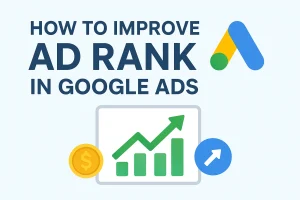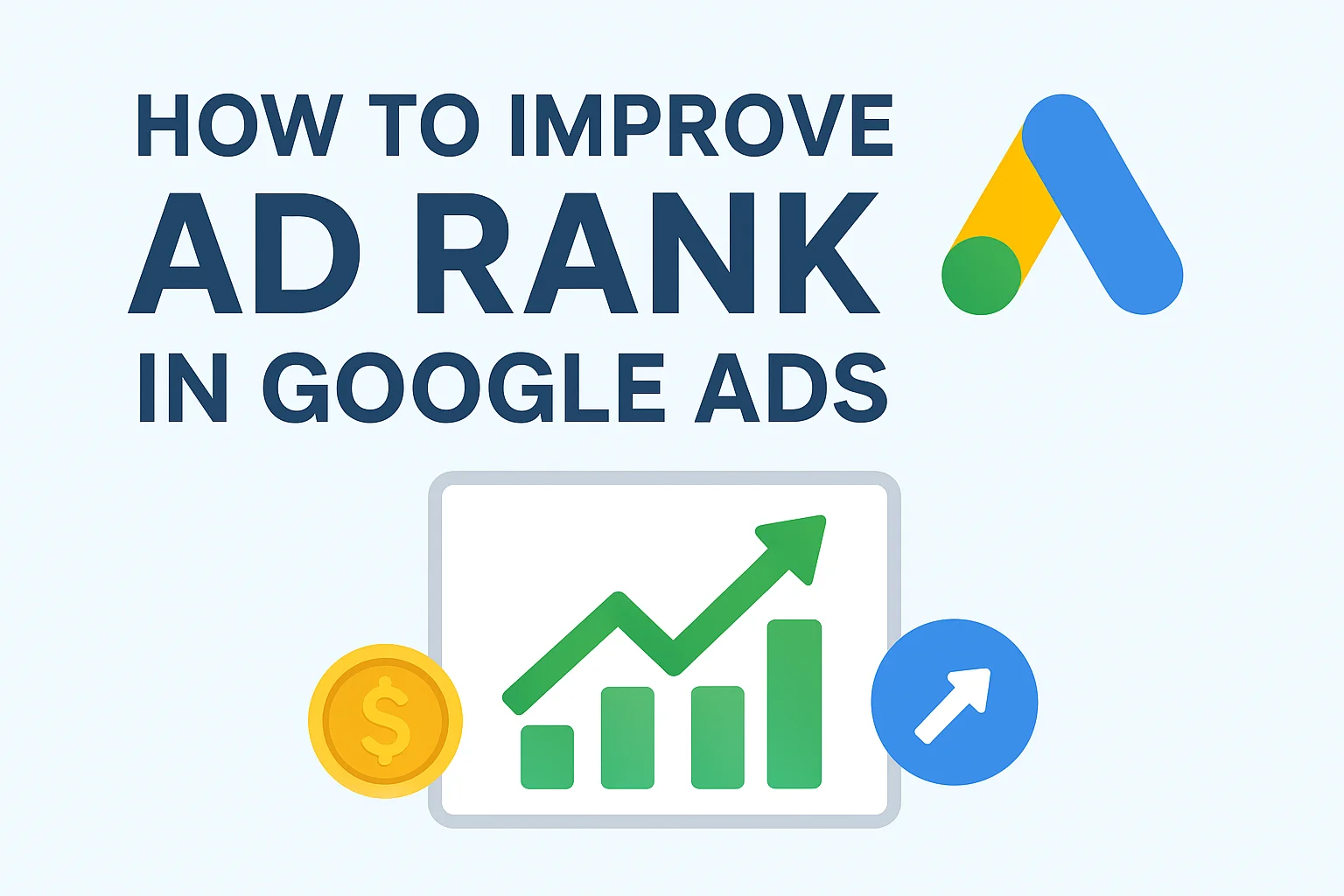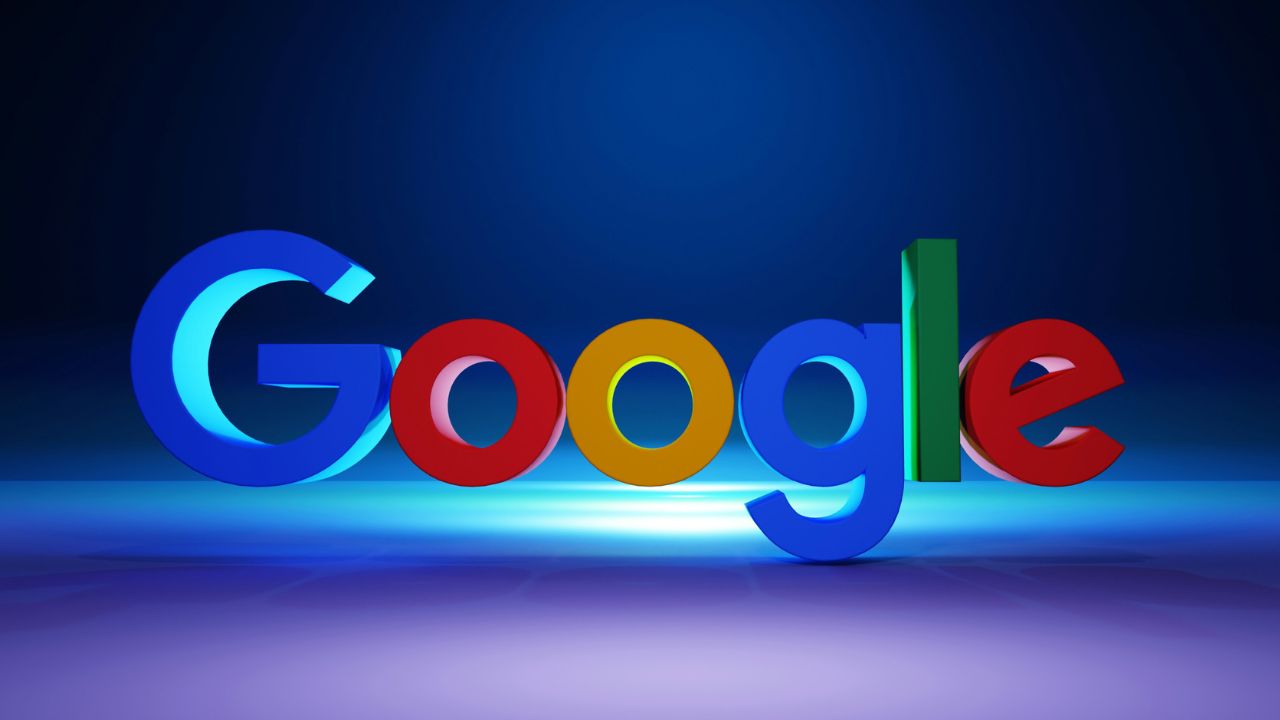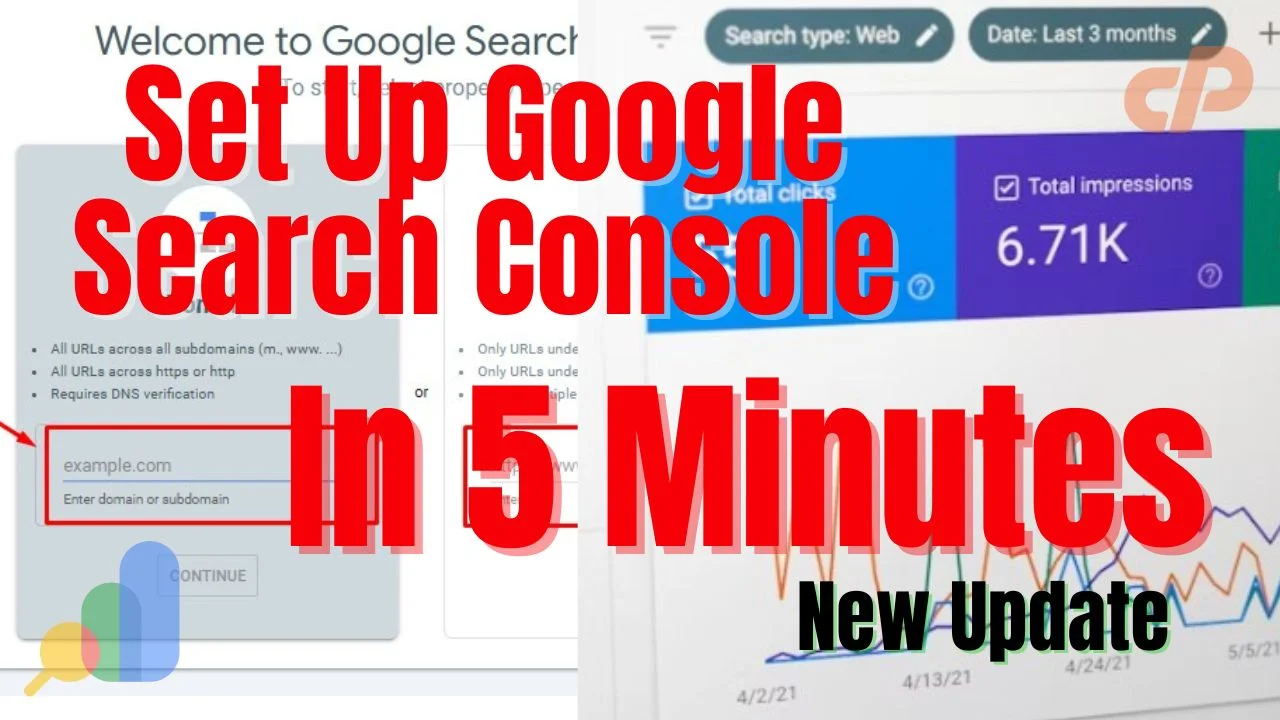If you’re launching or upgrading your website and want detailed insights into user behaviour, conversions, and growth, this guide will show how to setup Google Analytics 4 properly. Whether you’re in UAE, UK, USA, Canada, Australia, or Europe, by the end you’ll understand how GA4 works, how to install it, and how to get meaningful data.
Table of Contents
What is Google Analytics 4?
Google Analytics 4 (GA4) is Google’s newest analytics platform. It replaces Universal Analytics and is built for today’s apps + web traffic, privacy rules, cross-device measurement, and predictive intelligence. With GA4, you can track both websites and mobile apps under one property, set up custom events, understand user paths, and make smarter decisions.
Why Companies in UAE, UK, USA & Canada Should Use GA4
- Cross-device tracking: Many users switch between mobile, desktop, tablets. GA4 tracks behavior across all.
- More privacy compliant: GA4 has built-in features for data retention, consent mode, which is important in EU GDPR, UK regulations, UAE’s data laws, etc.
- Better event tracking: GA4 focuses on events rather than just pageviews. Meaning you can measure clicks, scrolls, form submissions, video plays etc.
Step-by-Step: How to Setup Google Analytics 4
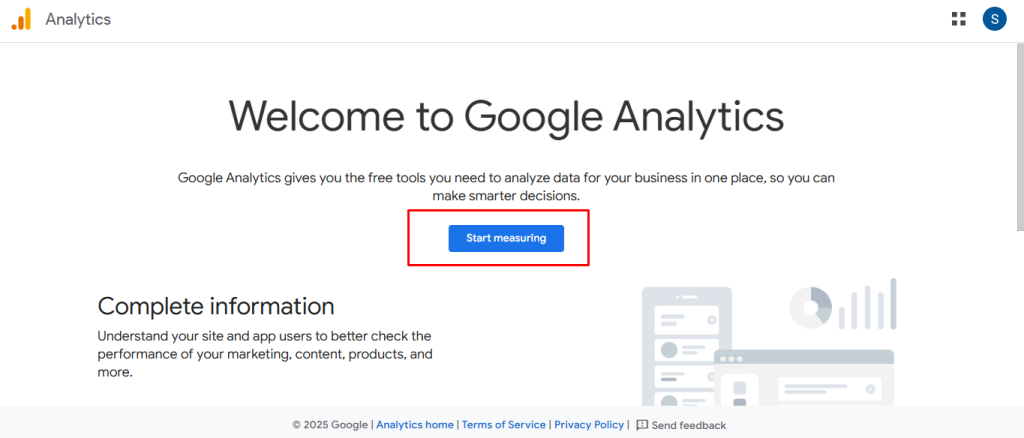
Below is a detailed walkthrough on how to setup GA4 from scratch.
Create a Google Analytics Account (or use existing one)
Go to analytics.google.com and sign in with your Google account.
If you do not have an account, click “Start measuring”. Otherwise, proceed.
Create a GA4 Property
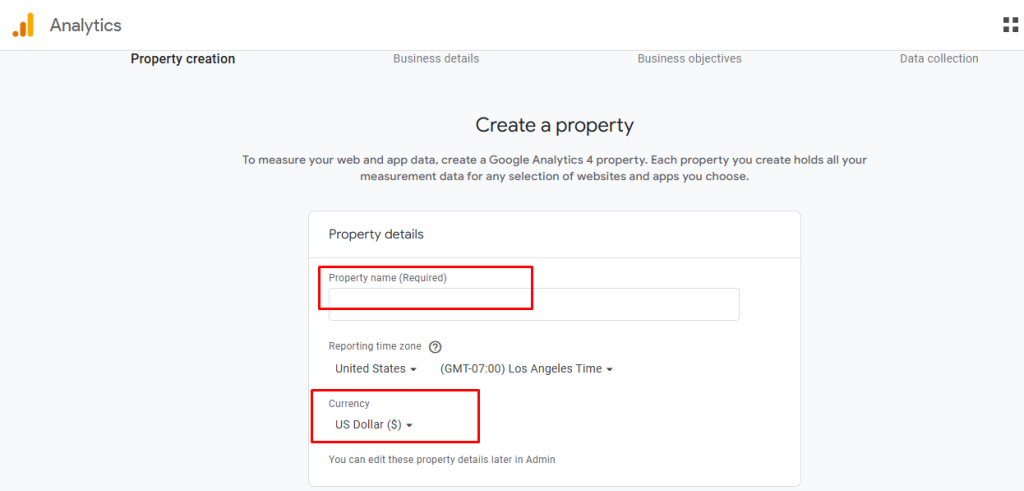
In the Admin panel, click “Create Property”.
Enter a name (e.g. your business or website name), select your reporting time zone & currency. For example, choose UAE standard time if you are operating from Dubai, or choose GMT/BST if UK.
Set Up Data Stream
Once the property is created, add a data stream: Web (and/or app).
Enter your website URL and stream name. Decide on whether Enhanced Measurement should be enabled (this collects page_view, scroll, outbound clicks, etc.).
Install the GA4 Tag on Your Website
You will get a Measurement ID that begins with “G-”.
Paste the GA4 tracking tag (gtag.js) into the <head> section of each webpage (or via your CMS settings).
If you use Google Tag Manager (GTM), install the GA4 Configuration tag there, which makes managing tags easier.
Configure Conversions & Events
GA4 doesn’t automatically assume what “conversions” you care about. Define events such as form_submissions, purchases, sign-ups, etc.
Mark certain events as Conversions so you can track them in your reports.
Link Other Tools
Link GA4 with Google Ads so you can see ad campaign performance and conversions in one dashboard.
Link with Google Search Console for organic search query data.
Set Data Retention & Privacy Settings
In Admin > Data Settings, choose your data retention period and consent settings.
Use if needed cookie consent banners or consent mode, especially for EU, UK, and Australia.
Test Setup
Use GA4’s Realtime report to verify that data is coming in.
Use DebugView (if available) to see how events fire.
Set up Useful Reports & Dashboards
Once you have data flowing, build reports you care about: Acquisition, Engagement, Conversions.
For example: Traffic by country, device, landing page, user retention.
Best Practices After You Setup GA4
- Review regularly: check metrics like bounce rate, user engagement, conversion rate.
- Use long date ranges to spot trends.
- Use GA4 + Search Console for SEO performance.
- Avoid spam/referral traffic by setting filters or excluding unwanted referrals.
- Keep your event naming consistent.
Common Challenges & How to Solve Them
| Problem | Solution |
|---|---|
| No data appears after setup | Check whether the tag is installed correctly in <head>, measurement ID matches, or GTM is publishing correctly. |
| Events not firing | Debug with GA4 DebugView; check Tag Manager triggers if used. |
| Duplicate pageviews | Ensure you don’t have multiple GA4 tags or double-tracking. |
| Privacy compliance issues | Use consent mode, check local laws (UAE, EU, etc.). |
Conclusion
Learning how to setup Google Analytics 4 is a must if you want accurate data, robust insights, and better marketing decisions. Whether you’re operating from UAE, UK, USA, Canada, Australia or EU, following the steps above ensures you collect the right data from day one. Once setup, invest time in configuring conversions, linking tools, and using dashboards to drive growth.
If you need help with the actual setup, or want experts to ensure everything is configured correctly (events, tracking, privacy, conversion), feel free to reach out — it’s worth getting right!
Recent Post
- How to Improve Ad Rank in Google Ads Secrets Google Doesn’t Tell You
- Google Ads for Local Business Ultimate Boosting Leads and Calls in 2025
- How to Setup Google Analytics 4 (GA4) Complete Guide for Businesses in UAE, UK, USA & More
- How to Set Up Google Search Console New Update for Your Website (WordPress, Shopify, Blogger)
If you Have a Any Question Just Contact me